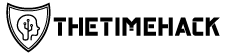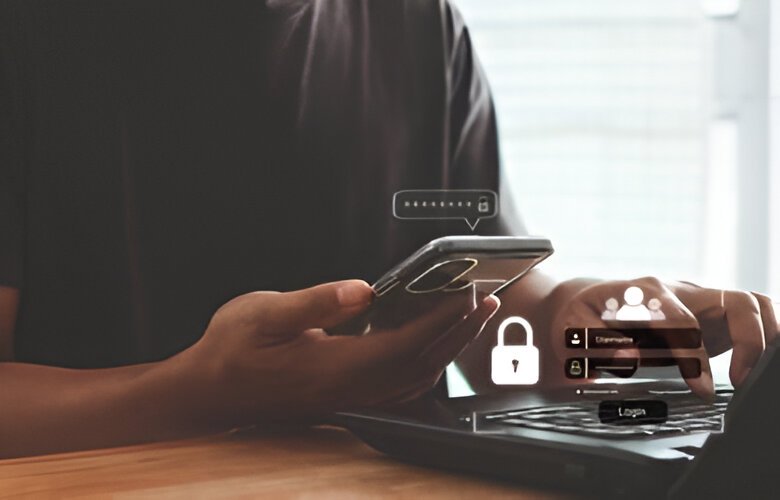Introduction
Securing your home or business Wi-Fi network is essential for protecting your online privacy and data. One of the crucial components of network security is the network security key, also known as the Wi-Fi password. This key encrypts the data transmitted over your network, ensuring that unauthorized users cannot access or eavesdrop on your communications.
Knowing where to locate your network security key on your phone is vital for setting up and managing your Wi-Fi network. This article provides a comprehensive guide on how to find your network security key on various phone models and operating systems.
Locating Your Network Security Key on Android Phones
- Settings App:
- Go to the “Settings” app on your Android phone.
- Tap on “Network & internet.”
- Select “Wi-Fi.”
- Long-press on the Wi-Fi network you want to access.
- Tap on the “Share” option.
- You will be prompted to enter your screen lock password or fingerprint.
- After authentication, the QR code containing the network security key will be displayed. You can scan the QR code using another device to retrieve the password.
- Router Settings:
- Open your phone’s web browser.
- Type the IP address of your router into the address bar. The default IP address for most routers is 192.168.0.1 or 192.168.1.1.
- Enter your router’s username and password. This information can usually be found on a sticker attached to the bottom or back of your router.
- Navigate to the “Wireless” or “Security” section within your router’s settings.
- The network security key will be displayed under “Security options.”
Locating Your Network Security Key on iOS Phones
- Settings App:
- Go to the “Settings” app on your iPhone or iPad.
- Tap on “Wi-Fi.”
- Tap on the “i” icon next to the Wi-Fi network you want to access.
- Scroll down to the “Password” field.
- Tap on the “Copy Password” option.
- The network security key will be copied to your clipboard.
- Router Settings:
- Similar to the method for Android phones, you can access your router’s settings by entering its IP address into a web browser on your iOS device.
- Enter your router’s username and password.
- Navigate to the “Wireless” or “Security” section within your router’s settings.
- The network security key will be displayed under “Security options.”
Tips for Changing Your Network Security Key
- Change your network security key regularly to enhance security.
- Avoid using common or easily guessable passwords.
- Use a combination of uppercase, lowercase, numbers, and symbols to create a strong password.
- Consider using a password manager to securely store and generate your passwords.
Conclusion
Finding your network security key on your phone is a crucial step in securing your Wi-Fi network. By following the steps outlined in this guide, you can easily locate the password and ensure that your online activities are protected. Remember to keep your password secure and change it regularly to maintain a high level of network security.